There is a new tool in town and its name is Pipeline.Debug (Visit the link for gifs of its features). It is an incredible time saver when troubleshooting the input or output of processors inside Sitecore pipelines. It allows to insert debug processors anywhere in a pipeline and log any information from the context or processor arguments. In this blog post, I will cover the steps to install it in a Sitecore instance.
Installation
Pipeline.Debug is available as a NuGet package that must be installed in a Visual Studio website project.
Adding the NuGet Feed Source
The tool has his own NuGet feed that first need to be added in Visual Studio.
-
Open the TOOLS menu > NuGet Package Manager > Package Manager Settings
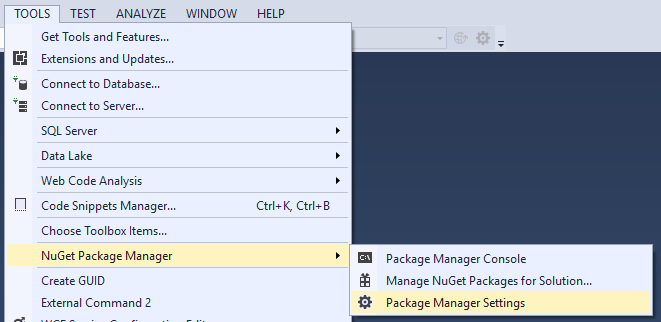
-
In the left navigation, select Package Sources
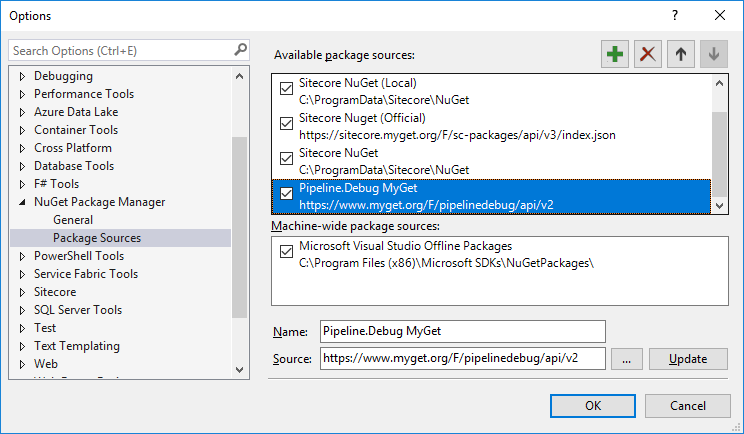
-
Click the top-right green plus (+) icon
- In the bottom part, set the values of the new package source:
- Name: Pipeline.Debug MyGet
- Source: https://www.myget.org/F/pipelinedebug/api/v2
-
Click the Update button
- Click the OK button
Adding to the Project
-
Select one Visual Studio website project
-
Right click the project in the Visual Studio Solution Explorer
-
Choose Manage NuGet Packages …
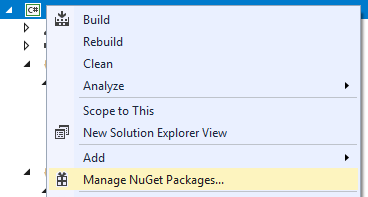
-
In the top-right corner Package source dropdown, select Pipeline.Debug MyGet
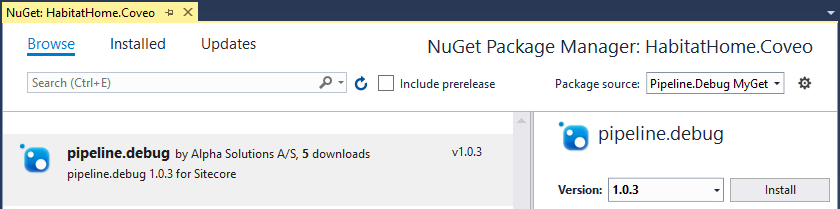
-
In the top-left corner, select the Browse tab
-
Below the tabs, select the pipeline.debug package
-
On the right side, click the Install button
-
In the Preview Changes dialog, click the OK button
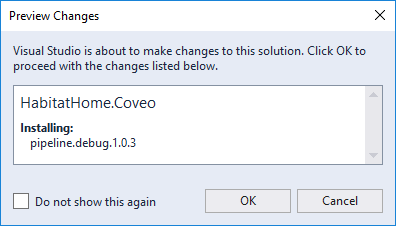
This results in new files added to the project folders:
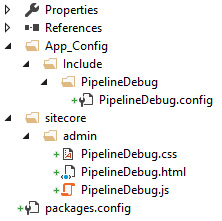
Deployment
Re-deploy the website project to the Sitecore instance. If the deployment method is a custom script, include those files:
- App_Config/Include/PipelineDebug/PipelineDebug.config
- sitecore/admin/
- PipelineDebug.css
- PipelineDebug.html
- PipelineDebug.js
- bin/PipelineDebug.dll
Usage
The Pipeline.Debug tool can now be accessed in a browser: [scheme]://[host]/sitecore/admin/pipelinedebug.html
Replace [scheme] and [host] with the values of the Sitecore CM instance you are working with.
An easy way to keep this address handy, is to add it to the links section of the Sitecore Extensions browser plugin. That way, it can be opened for any Sitecore instance, as long as you deploy the files on it before.